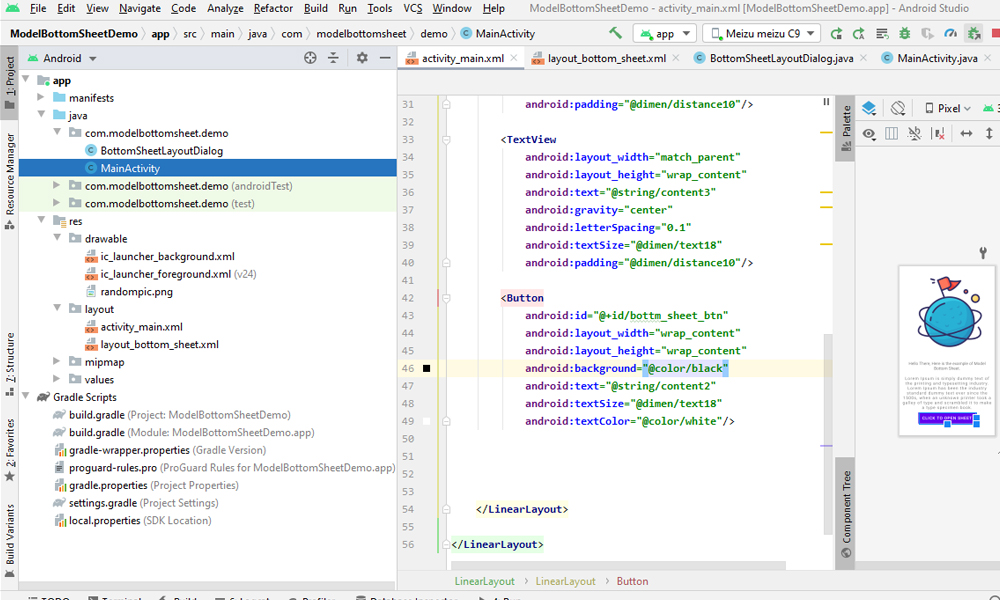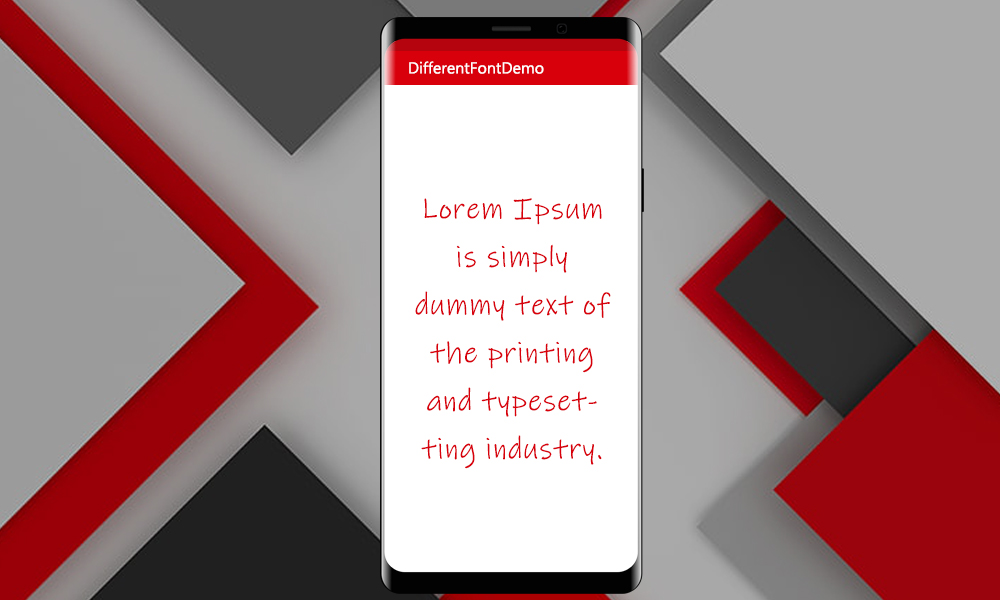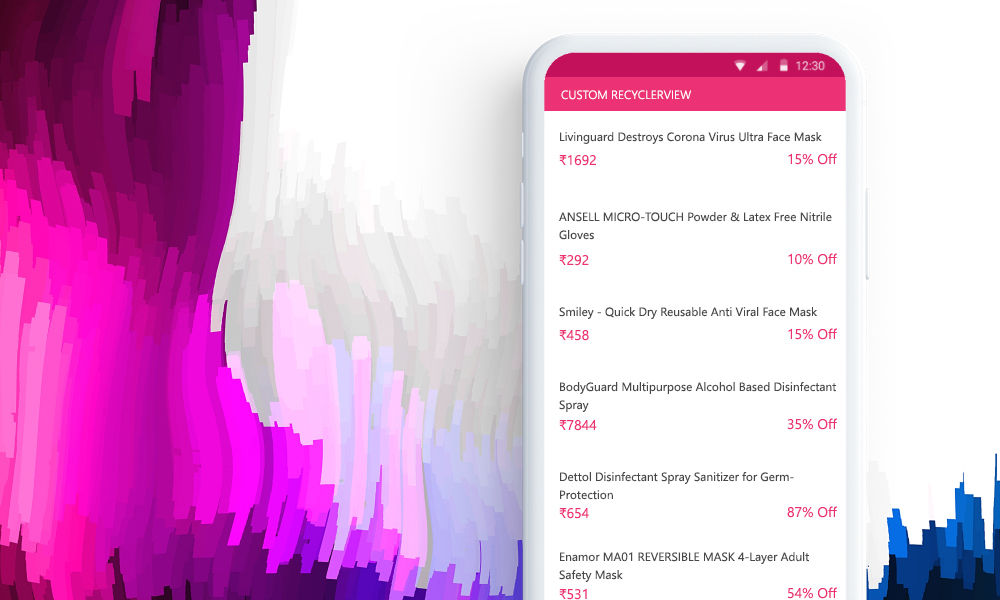For our Demo app, we are going to create bottom sheets in a single activity. We will create a fragment for Bottomsheet where you can code for bottomsheet xml file. I have a random pic for design in mainactivity. You will get the full source code if you download the project from the download button below. Let's start with the coding. Here we will code for simple activity_main. xml
<?xml version="1.0" encoding="utf-8"?>
<LinearLayout
xmlns:android="http://schemas.android.com/apk/res/android"
xmlns:app="http://schemas.android.com/apk/res-auto"
xmlns:tools="http://schemas.android.com/tools"
android:layout_width="match_parent"
android:layout_height="match_parent"
android:orientation="vertical"
tools:context=".MainActivity">
<LinearLayout
android:layout_width="match_parent"
android:layout_height="wrap_content"
android:orientation="vertical"
android:gravity="center_horizontal"
android:layout_weight="1">
<ImageView
android:layout_width="wrap_content"
android:layout_height="wrap_content"
android:src="@drawable/randompic"/>
<TextView
android:layout_width="match_parent"
android:layout_height="wrap_content"
android:text="@string/content1"
android:gravity="center"
android:textSize="@dimen/text18"
android:padding="@dimen/distance10"/>
<TextView
android:layout_width="match_parent"
android:layout_height="wrap_content"
android:text="@string/content3"
android:gravity="center"
android:letterSpacing="0.1"
android:textSize="@dimen/text18"
android:padding="@dimen/distance10"/>
<Button
android:id="@+id/bottm_sheet_btn"
android:layout_width="wrap_content"
android:layout_height="wrap_content"
android:background="@color/black"
android:text="@string/content2"
android:textSize="@dimen/text18"
android:textColor="@color/white"/>
</LinearLayout>
</LinearLayout>
Now create another xml file named layout_bottom_sheet.xml Here you will design for bottom sheet.
<?xml version="1.0" encoding="utf-8"?>
<LinearLayout
xmlns:android="http://schemas.android.com/apk/res/android"
android:layout_width="match_parent"
android:layout_height="wrap_content">
<LinearLayout
android:layout_width="match_parent"
android:layout_height="wrap_content"
android:orientation="vertical"
android:paddingBottom="@dimen/distance20"
android:gravity="center_horizontal">
<LinearLayout
android:layout_width="match_parent"
android:layout_height="wrap_content"
android:orientation="horizontal"
android:layout_margin="@dimen/distance20">
<ImageView
android:layout_width="60dp"
android:layout_height="60dp"
android:src="@drawable/randompic"/>
<TextView
android:layout_width="match_parent"
android:layout_height="wrap_content"
android:layout_weight="1"
android:text="@string/content1"
android:gravity="left"
android:textSize="@dimen/text18"
android:padding="@dimen/distance10"/>
</LinearLayout>
<Button
android:id="@+id/bottm_sheet_close_btn"
android:layout_width="wrap_content"
android:layout_height="wrap_content"
android:background="@color/black"
android:text="@string/content4"
android:textSize="@dimen/text18"
android:textColor="@color/white"/>
</LinearLayout>
</LinearLayout>
For our Demo app, we are going to create bottom sheets in a single activity. We will create a fragment for Bottomsheet where you can code for bottomsheet xml file. I have a random pic for design in mainactivity. You will get the full source code if you download the project from the download button below. Let's start with the coding. Here we will code for simple activity_main. xml
import androidx.appcompat.app.AppCompatActivity;
import android.os.Bundle;
import android.view.View;
import android.widget.Button;
import com.google.android.material.bottomsheet.BottomSheetBehavior;
public class MainActivity extends AppCompatActivity {
Button bottm_sheet_btn;
@Override
protected void onCreate(Bundle savedInstanceState) {
super.onCreate(savedInstanceState);
setContentView(R.layout.activity_main);
bottm_sheet_btn=findViewById(R.id.bottm_sheet_btn);
bottm_sheet_btn.setOnClickListener(new View.OnClickListener() {
@Override
public void onClick(View v) {
BottomSheetLayoutDialog bottomSheetLayoutDialog = new BottomSheetLayoutDialog();
bottomSheetLayoutDialog.show(getSupportFragmentManager(),"ModelOpen");
}
});
}
}
For our Demo app, we are going to create bottom sheets in a single activity. We will create a fragment for Bottomsheet where you can code for bottomsheet xml file. I have a random pic for design in mainactivity. You will get the full source code if you download the project from the download button below. Let's start with the coding. Here we will code for simple activity_main. xml
import android.os.Bundle;
import android.view.LayoutInflater;
import android.view.View;
import android.view.ViewGroup;
import android.widget.Button;
import android.widget.Toast;
import androidx.annotation.Nullable;
import com.google.android.material.bottomsheet.BottomSheetDialogFragment;
public class BottomSheetLayoutDialog extends BottomSheetDialogFragment {
@Override
public View onCreateView(LayoutInflater inflater, @Nullable
ViewGroup container, @Nullable Bundle savedInstanceState)
{
View v = inflater.inflate(R.layout.layout_bottom_sheet,
container, false);
Button bottm_sheet_close_btn = v.findViewById(R.id.bottm_sheet_close_btn);
bottm_sheet_close_btn.setOnClickListener(new View.OnClickListener() {
@Override
public void onClick(View v)
{
Toast.makeText(getActivity(),
"Close", Toast.LENGTH_SHORT)
.show();
dismiss();
}
});
return v;
}
}
For our Demo app, we are going to create bottom sheets in a single activity. We will create a fragment for Bottomsheet where you can code for bottomsheet xml file. I have a random pic for design in mainactivity. You will get the full source code if you download the project from the download button below. Let's start with the coding. Here we will code for simple activity_main. xml